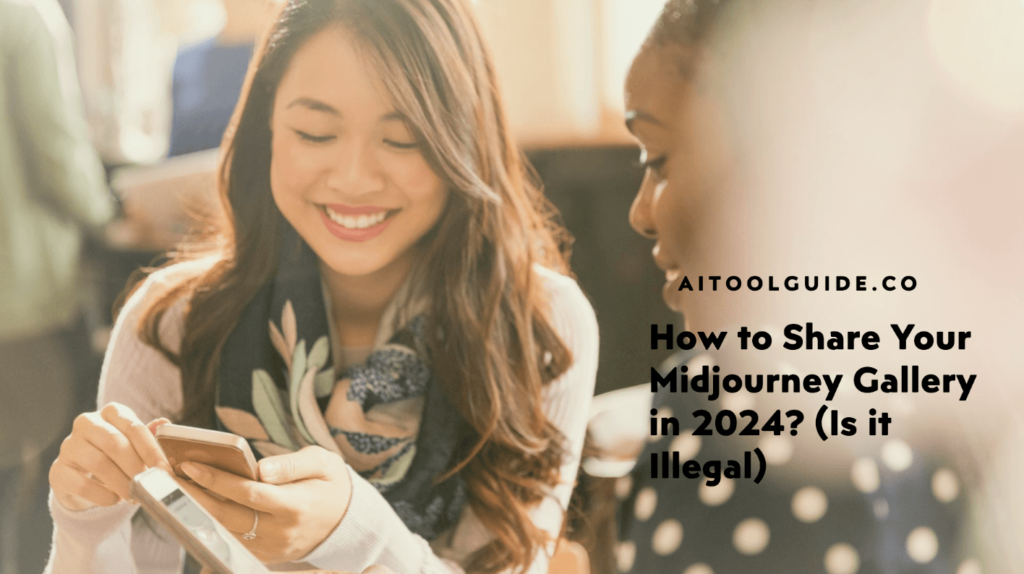Sharing your stunning Midjourney creations with others is easy and rewarding. By making your unique AI-generated art gallery accessible, you can showcase your creativity, get feedback and appreciation, and inspire fellow artists.
The process is simple: first, go to your Midjourney gallery and click the “Share Link” or “View as Visitor” button to get a shareable URL.
Then, customize your gallery’s title, description, and privacy settings. Finally, share the link anywhere – social media, email, websites, or even your Discord profile.
Consider using a link shortener like bit.ly for cleaner, more professional-looking links.
By following these steps, you’ll be able to easily share your Midjourney masterpieces with friends, family, and followers, demonstrating the incredible possibilities of AI image generation.
So let’s dive in and explore how to make your Midjourney gallery accessible to the world!
Share Your Midjourney in 3 Steps
Step 1: Access Your Gallery’s Shareable Link
To access your Midjourney gallery’s shareable link, first sign in at www.midjourney.com. Once logged in, click on “Gallery” in the top menu to view your images. Look for the “Share Link” or “View as Visitor” button and click it to generate a unique URL for your gallery.
This link allows you to easily share your AI-generated artwork with others, even if they don’t have a midjourney account. Alternatively, you can click the three-dot icon next to the “Archive” button in your gallery header and choose “View as Visitor” to access the shareable link.
Step 2: Customize Your Gallery Settings
After accessing your gallery’s shareable link, customize the settings to make it more engaging. Give your gallery a descriptive title and write a brief introduction to provide context for viewers. Decide whether you want to allow others to download your images or keep them view-only.
Most importantly, review each image and choose which ones to make public or keep private. You can selectively hide certain images that you don’t want to be visible on your public gallery page. Taking a few minutes to thoughtfully customize these settings will help create a more polished and professional presentation of your Midjourney artwork.
Step 3: Share Your Gallery Link
Once you have customized your Midjourney gallery settings, it’s time to share your unique creations with the world. Copy your gallery’s shareable link, which you can find by clicking the “Share Link” or “View as Visitor” button.
You can then share this link on various platforms, such as social media, email, websites, or even your Discord profile. To make your links more visually appealing and easier to share, consider using a link shortener like Bitly.
Shortened URLs are cleaner, more professional-looking, and can help increase click-through rates. By sharing your gallery link, you’ll be able to showcase your AI-generated art to a wider audience and engage with the vibrant Midjourney community.
Why Share Your Midjourney Gallery?
Sharing your Midjourney gallery is a great way to showcase your unique AI-generated artwork to friends, family, and the creative community.
By making your gallery accessible, you can receive valuable feedback, appreciation, and recognition for your imaginative creations.
Sharing your art also helps inspire others by demonstrating the incredible possibilities of AI image-generation tools like Midjourney. Seeing your innovative pieces can spark new ideas and encourage fellow artists to explore the boundaries of their own creativity.
Moreover, sharing your gallery contributes to the vibrant Midjourney community, where artists can connect, collaborate, and learn from one another.
Engaging with the community through the Midjourney Community Showcase or Community Feed allows you to discover trending AI art, get inspiration from others’ work, and even participate in exciting art challenges and competitions.
Tips for Promoting Your Midjourney Gallery
To effectively promote your Midjourney gallery, consider sharing your most impressive and eye-catching images on social media platforms like Instagram, Twitter, and Facebook. This will help drive traffic to your full gallery and attract potential fans and followers.
Engage with the vibrant Midjourney community on Discord and Reddit by participating in discussions, offering feedback on others’ work, and sharing your own creations. This will help you build relationships with fellow artists and potentially gain exposure for your gallery.
Encourage your followers to create images similar to your style and share their creations, fostering a sense of community and inspiration around your work. You can even run contests or challenges to incentivize participation and generate buzz.
Finally, consider collaborating with other Midjourney artists on themed galleries or projects, which can help you cross-promote to each other’s audiences and create unique, compelling content that showcases the possibilities of AI-generated art.
Using these strategies consistently and authentically will help you build a thriving community around Midjourney.
Fixing Issues Related to Sharing Midjourney Gallery
When troubleshooting issues with sharing your Midjourney gallery, there are a few common problems to look out for. First, ensure that you are using the correct “Share Link” or “View as Visitor” URL for your gallery, not just the regular gallery URL.
The shareable link is specifically designed for public access, so double-check that you’ve copied the right one.
Next, if certain images aren’t appearing in your shared gallery, verify that those images are set to “public” in your gallery settings.
Midjourney allows you to choose which images are visible to others, so any “private” images will be hidden from view.
Lastly, to confirm that your gallery link is working correctly, try opening it in an incognito or private browsing window. This will let you see your gallery as a visitor would, without any cached data or login information that could affect the display.
If the link works in incognito mode but not in your regular browser, there may be an issue with your browser settings or extensions interfering with the gallery.
- Guide to Connect Claude AI with Google Sheets in 2024 - October 11, 2024
- What is DreamGF? Honest review by Expert - October 9, 2024
- How to Use Claude AI in 2024? - October 7, 2024