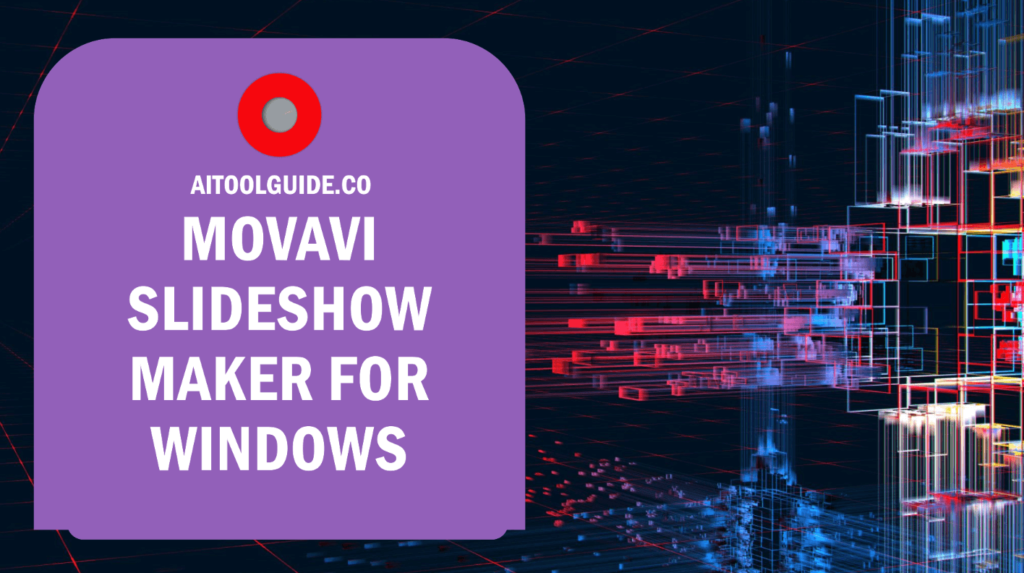Yes, there is definitely a Windows version of Movavi Slideshow Maker. Movavi Slideshow Maker is a user-friendly software that’s available for Windows users, making it a breeze to create stunning slideshows.
Whether you’re running Windows 7, 8, 10, or 11, this tool has got you covered. With its intuitive interface and a treasure trove of 150+ filters and effects, even beginners can whip up professional-looking slideshows in no time.
The software lets you add a musical backdrop to your memories, turning simple photos into captivating stories.
Movavi has become a go-to choice for millions worldwide, striking the perfect balance between creativity and simplicity. Ready to bring your photos to life? Let’s dive into what Movavi Slideshow Maker has to offer!
Key Features of the Windows Version
Movavi Slideshow Maker for Windows is packed with awesome features that make creating slideshows a breeze. Let’s take a look at what makes this software so amazing:
Easy-Peasy Interface
First off, the interface is super intuitive. Even if you’ve never made a slideshow before, you’ll feel like a pro in no time. It’s like the difference between trying to build a rocket and putting together Lego blocks – Movavi makes it that simple!
The main screen is laid out clearly, with all your tools right where you need them. You’ve got your media bin on one side, where you can drag and drop your photos and videos.
The timeline sits at the bottom, showing you how your slideshow is shaping up. And in the middle, there’s a big preview window so you can see your masterpiece come to life.
Tons of Cool Templates
Next up, Movavi’s got a huge selection of templates. It’s like having a buffet of slideshow styles at your fingertips! There are templates for every occasion:
Birthday bashes: With fun, colorful designs and party themes
Wedding wonders: Romantic and elegant styles for the big day
Travel Tales: Templates that’ll make your vacation pics pop
Business buzz: Professional looks for work presentations
These templates aren’t just pretty – they’re smart too. They automatically add transitions and effects that match the theme. It’s like having a pro designer working for you!
Transitions That’ll Knock Your Socks Off
Speaking of transitions, Movavi’s got more than you can shake a stick at! We’re talking over 100 different ways to move from one slide to the next. It’s like being a magician with your photos. You’ve got your classics like:
Fade: Smoothly melting from one pic to another
Slide: Pictures that glide in from any direction
Zoom: Images that grow or shrink as they change
But then there are the fancy ones:
Page curl: Like you’re turning the pages of a photo album
Ripple: Photos that splash into view like dropping a pebble in water
Shatter: Pictures that break apart and reform
These transitions aren’t just for show. They help tell your story and keep people watching. It’s like the difference between flipping through a photo album and watching a movie – way more engaging!
Filters and Effects Galore
Now, let’s talk about filters and effects. Movavi’s got more than 150 of ’em! It’s like having a whole art studio at your fingertips. You can:
Make your pics look old-timey with sepia tones
Go artsy with watercolor or oil painting effects
Add some drama with high contrast or vivid colors
Get funky with psychedelic or neon glows
But it’s not just about making things look pretty. These effects can help set the mood for your slideshow. Wanna make a spooky Halloween show? Slap on some eerie filters. Putting together a sunny beach vacation slideshow? Brighten things up with some warm, tropical effects.
Music to Your Ears
A great slideshow needs great music, and Movavi’s got you covered. You can add your own tunes or pick from their built-in library. It’s like being a DJ for your photos!
The coolest part? Movavi can automatically sync your slides to the beat of the music. It’s like your pictures are dancing to the rhythm! You can have fast-paced slides for upbeat songs or slow, dreamy transitions for mellow tunes.
Smart Slideshow Magic
One of the neatest tricks Movavi has up its sleeve is the ability to automatically fit your slideshow to the music length. It’s like having a smart assistant that makes sure everything lines up perfectly.
Say you’ve got 50 photos and a 3-minute song. Movavi will figure out how long each slide should be shown so that your last picture fades out right as the music ends. No more slideshows that end too soon or drag on after the music stops!
Share Your Masterpiece
Once you’ve created your awesome slideshow, Movavi makes it super easy to share with the world. You can export your video in popular formats like:
MP4: Great for sharing online or playing on most devices
AVI: Good for high quality on Windows computers
MOV: Perfect for Apple fans
You can even upload directly to YouTube or Facebook right from the program. It’s like having a direct line to show off your slideshow skills to all your friends and family.
Real-World Examples
Let’s look at some real-life ways people are using Movavi Slideshow Maker:
Sarah’s Wedding Wonderland:
Sarah used Movavi to create a beautiful slideshow for her wedding reception. She picked a romantic template, added soft transitions, and synced everything to “their song”. Guests were moved to tears!
Tom’s Terrific Travel Tales:
After a trip around Europe, Tom made an exciting slideshow of his adventures. He used fast-paced transitions, added fun effects to his photos, and set it all to upbeat travel music. His friends felt like they were right there with him!
Maria’s Business Brilliance:
Maria needed to present her company’s yearly results. She used Movavi to turn boring charts into an engaging slideshow. With professional transitions and clear titles, her presentation was a hit with the board.
Grandpa Joe’s Birthday Bash:
For Grandpa Joe’s 80th birthday, the family surprised him with a slideshow of his life. They used Movavi to combine old photos with new ones, added some nostalgic music, and even included video clips. There wasn’t a dry eye in the house!
Why Movavi Rocks
So, what makes Movavi Slideshow Maker stand out from the crowd? Here’s the scoop:
- It’s a piece of cake to use: You don’t need to be a computer whiz to make awesome slideshows
- Tons of creative options: With all those templates, effects, and transitions, you can let your imagination run wild
- Smart features: Like syncing to music and auto-fitting slideshows, it’s like having a little helper
- Quick results: You can make a pro-looking slideshow in just a few minutes
- Works on most Windows PCs: Whether you’ve got Windows 7, 8, 10, or 11, you’re good to go
You’ve got 50 photos and a 3-minute song. Movavi will figure out how long each slide should be shown so that your last picture fades out right as the music ends. No more slideshows that end too soon or drag on after the music stops!
How to Use Movavi Slideshow Maker on Windows?
Alright, let’s dive into how to use Movavi Slideshow Maker on Windows! This cool tool can turn your boring photos into an awesome video that’ll knock your socks off. Here’s the scoop on getting started:
Step 1: Download and Install
First things first, you gotta get the software on your computer. Head over to the official Movavi website and look for the Slideshow Maker download button.
It’s as easy as pie to install – just follow the prompts, and you’ll be ready to roll in no time. Fun fact: Over 10 million people use Movavi software worldwide. That’s a whole lotta slideshows!
Step 2: Choose Your Mode
Once you’ve got Movavi Slideshow Maker up and running, you’ve got two ways to play:
Slideshow Wizard: This is like having a personal assistant. It’ll do most of the work for you, lickety-split.
Manual Mode: If you want to get your hands dirty and have full control, this is your jam.
Pick the one that floats your boat. If you’re new to this, the Wizard might be your best bet.
Step 3: Add Your Media
Now comes the fun part – adding your pics and videos! Movavi is super flexible and can handle just about any file type you throw at it. Here’s what you can use:
Photos: JPEG, PNG, BMP, GIF
Videos: AVI, MP4, MOV, and more
Music: MP3, WAV, and other popular formats
Just drag and drop your files into the program, or use the “Add Files” button. Easy peasy!Pro tip: You can add up to 500 files in one project. That’s enough for a whole year of memories!
Step 4: Get Creative with Customization
This is where the magic happens! Movavi gives you a ton of ways to make your slideshow pop:
Templates: Choose from over 100 ready-made designs
Transitions: Add smooth moves between your pics (there are more than 100 to pick from!)
Titles: Make your text dance with animated titles
Effects: Spice things up with filters and special effects
Don’t be afraid to play around. You can always undo if you don’t like it. Cool feature: The “Ken Burns effect” lets you add smooth pans and zooms to your still photos, making them come alive!
Step 5: Add Some Tunes
What’s a slideshow without music? Movavi lets you:
Add your own favorite songs
Use built-in royalty-free tracks
Sync your slides to the beat of the music
Did you know? Movavi has over 200 free music tracks you can use. That’s a lot of options!
Step 6: Export and Share
You’re almost there! When you’re happy with your masterpiece, it’s time to show it to the world. Movavi makes it super simple to:
Save your slideshow as a video file (MP4, AVI, MOV, and more)
Upload directly to YouTube (no extra steps needed!)
Save for mobile devices
Handy tip: You can choose different quality settings to balance between file size and video quality.
Pricing and Limitations of the Free Trial
Movavi Slideshow Maker offers a 7-day free trial to let you test the waters. It’s a great way to get your feet wet without spending a dime.
But heads up – the trial version comes with a few strings attached. Your masterpieces will sport a watermark, and you can only save half the audio length. Bummer, right?
If you fall in love with the software (and many do!), you’ve got options. You can snag a one-time purchase for $39.95 to $59.95, depending on the package.
Or, if you prefer to keep things flexible, there’s a subscription for just $4.95 per month.With the full version, those pesky limitations vanish. You’ll be cranking out pro-level slideshows faster than you can say “cheese!”
Compatibility and System Requirements
Movavi Slideshow Maker plays nice with a bunch of Windows versions, from the old-school Windows 7 to the fresh-faced Windows 11.
It’s not too picky about your computer’s muscles, but it does need some oomph. You’ll want at least an Intel or AMD processor that can flex its dual-core biceps at 1.5 GHz or higher.
Memory-wise, it’s not a hog – just 2 GB of RAM will do the trick. As for your screen, it needs to be at least 1280×768 pixels wide.
That’s like saying your TV needs to be big enough to see from the couch! So, if your computer isn’t a dinosaur, you’re probably good to go. Just make sure you’ve got enough space for all those awesome slideshows you’ll be making!
Alternatives to Movavi Slideshow Maker for Windows
Looking for alternatives to Movavi Slideshow Maker? You’ve got options!SmartSHOW 3D is a powerhouse, offering 3D effects that’ll make your slideshows pop.
It’s got over 500 animation effects and 100 transition styles. Talk about fancy!Icecream Slideshow Maker is a cool cucumber – easy to use and totally free.
It’s perfect if you want to whip up a quick slideshow without breaking a sweat. Don’t forget about the Microsoft Photos app! It’s already on your Windows 10 or 11 computer.
While it’s not as fancy as the others, it gets the job done in a pinch. Each of these tools has its own flavor. Pick the one that suits your taste and start creating awesome slideshows!
- Guide to Connect Claude AI with Google Sheets in 2024 - October 11, 2024
- What is DreamGF? Honest review by Expert - October 9, 2024
- How to Use Claude AI in 2024? - October 7, 2024